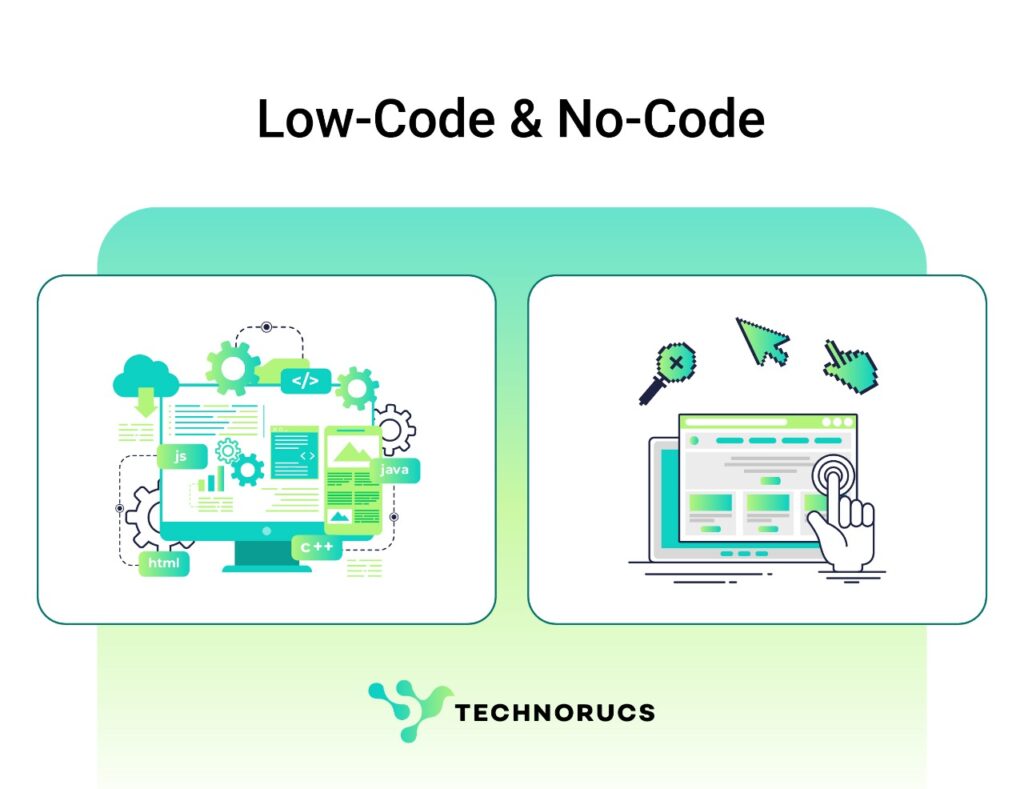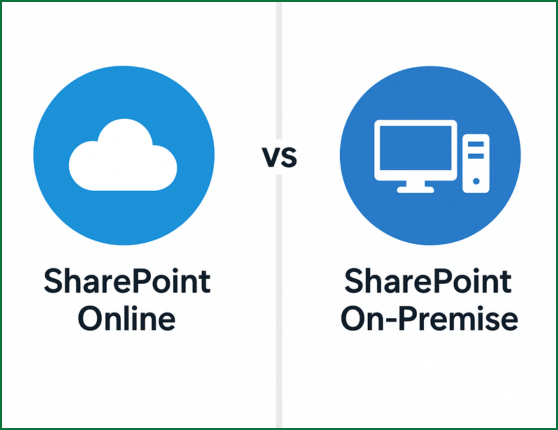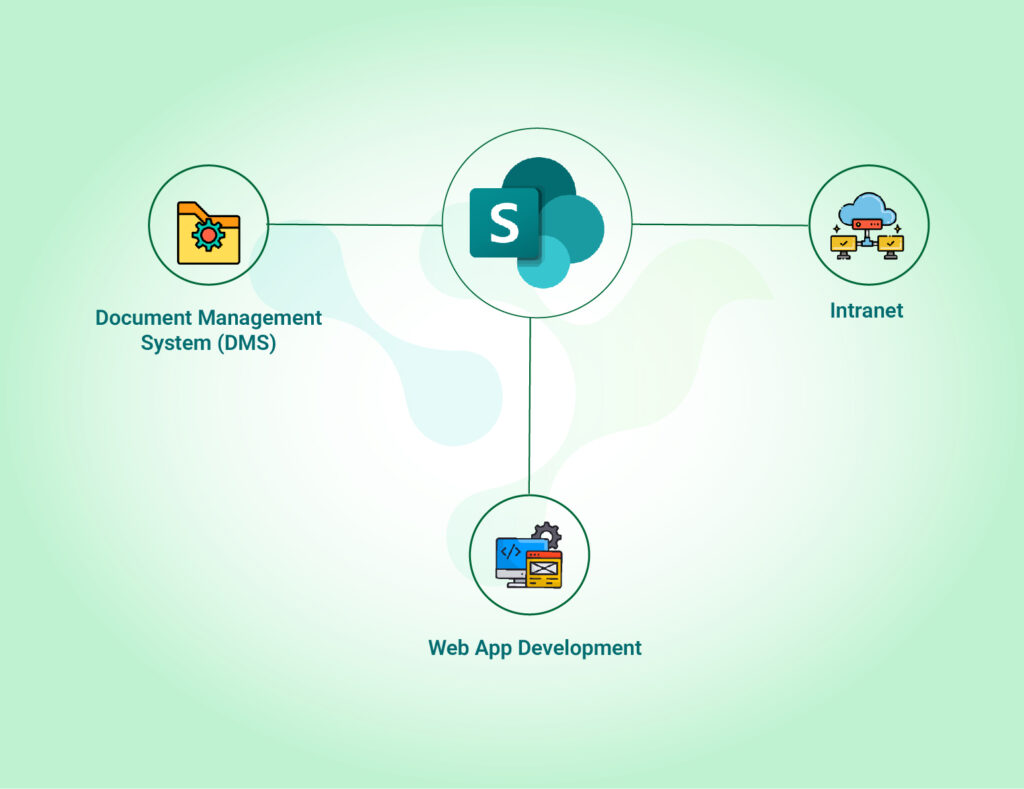Table of Contents
- Google Workspace vs Microsoft 365
- Google Workspace vs Microsoft 365: A Quick Comparison Table
- Google Workspace vs Microsoft 365: Feature-by-Feature Breakdown
- Google Workspace vs Microsoft 365 for Enterprise-Level Businesses
- Third-Party Integrations: Google Workspace vs Microsoft 365 – Connecting Your Business Ecosystem
- Google Workspace vs Microsft Office 365 Price Plans details
- How to Choose the Right Out-of-the-Box DMS
- Google Workspace vs Microsoft 365: AI Showdown – Gemini AI vs Microsoft Copilot
- Why Microsoft 365 is the Best Google Workspace Alternative
- Migrating from Google Workspace to Microsoft 365: A Simple Guide for Business Owners
- Answering the Most Searched Queries
- Conclusion: Which Suite Should You Choose?
Google Workspace vs Microsoft 365
Introduction: The Battle of Productivity Suites
In the Productivity suites businesses need reliable cloud-based office suites to stay competitive. Google Workspace, formerly G Suite, focuses on real-time collaboration and simplicity. On the other hand, Microsoft 365, previously Office 365, offers advanced offline functionality, enterprise-grade security, and seamless integration with tools like the Power Platform.
Google Workspace vs Microsoft 365: A Quick Comparison Table
| Feature | Google Workspace | Microsoft 365 |
| Core Apps | Docs, Sheets, Slides, Gmail, Meet, Chat | Word, Excel, PowerPoint, Outlook, Teams |
| Collaboration | Real-time co-editing, in-app chat | Features Co-authoring, Teams for collaboration |
| Storage | 30GB – Unlimited, depending on the plan. | 1TB per user, expandable |
| AI Assistance | Google Gemini AI | Microsoft Copilot AI |
| Pricing | See detailed plans below | See detailed plans below |
| Best For | Startups, remote teams, real-time collaboration | Enterprises, Start-ups, offline access, advanced security |
Google Workspace vs Microsoft 365: Feature-by-Feature Breakdown
Collaboration & Ease of Use for Small Teams
Google Meet vs Microsoft Teams: Best Communication Platform?
Microsoft Teams
Google Workspace vs Microsoft 365 for Enterprise-Level Businesses
Security and Compliance:
Enterprise-Grade Admin Controls
Third-Party Integrations: Google Workspace vs Microsoft 365 – Connecting Your Business Ecosystem.
Google Workspace
Microsoft 365
Google Workspace vs Microsft Office 365 Price Plans details
Family Plans
- Google One: Offers 2TB of storage for $9.99/month.
- Microsoft 365 Family: Allows up to six users for $99.99/year (equivalent to $8.33/month per user).
AI Features for Students and Educators
Offline Access: Google Workspace vs. Microsoft 365
Microsoft 365: Microsoft 365 provides a more seamless offline experience, especially with its desktop applications. Users can work on Word documents, Excel spreadsheets, and PowerPoint presentations without internet access. Once they reconnect, all changes automatically sync, ensuring uninterrupted productivity.
Pricing Comparison: Which is More Cost-Effective?
Google Workspace Pricing Plans:
Business Starter
- Annual Plan: $7 per user/month
- Flexible Plan: $8.40 per user/month
Business Standard
- Annual Plan: $14 per user/month
- Flexible Plan: $16.80 per user/month
Business Plus
- Annual Plan: $22 per user/month
- Flexible Plan: $26.40 per user/month
Microsoft 365 Pricing Plans
Microsoft 365 Personal
- $9.99 per month or $99.99 per year
Microsoft 365 Family
- $12.99 per month or $129.99 per year
Microsoft 365 Business Basic
- $6 per user/month
Microsoft 365 Business Standard
- $12.50 per user/month
Microsoft 365 Business Premium
- $22 per user/month
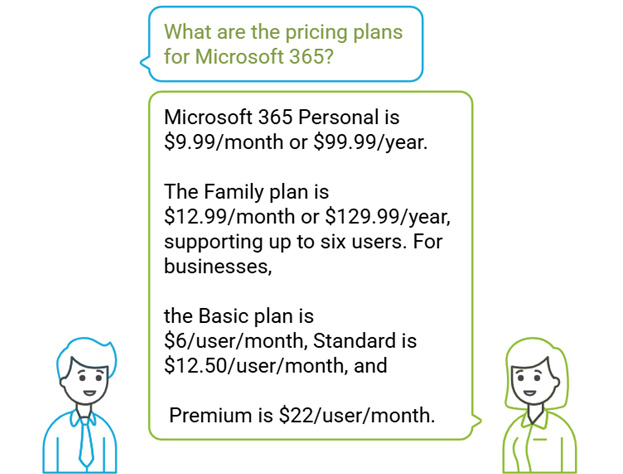
Google Workspace vs Microsoft 365: AI Showdown – Gemini AI vs Microsoft Copilot
Google Gemini AI
Microsoft Copilot AI
Why Microsoft 365 is the Best Google Workspace Alternative
Advanced Offline Access
Superior Desktop Applications
Enterprise-Level Security and Compliance
Power Platform Integration
Power Apps
What it does
Example
Key Features
Pre-built templates (e.g., CRM, project management).
Integrates with Teams, Outlook, and Power Automate.
Power Apps
What it does
Example
Key Features
Collaborate via Teams or embed reports in apps.
“Quick Insights” auto-generates charts from datasets.
Power Automate
What it does
Automates workflows across apps (e.g., approvals, notifications, data sync).
Example
Key Features
Power Pages
What it does
Example
Key Features
Integrates with Power Apps and Dataverse (Microsoft’s data backbone).
Role-based access controls for security.
Migrating from Google Workspace to Microsoft 365: A Simple Guide for Business Owners
Move Emails, Calendars, and Contacts
Transfer Files from Google Drive to OneDrive
Train Your Team on Microsoft 365 Tools
To make the transition smooth, ensure your employees are familiar with Microsoft 365 apps such as Outlook for email, Teams for communication, and the Power Platform for automation and analytics. Microsoft provides various training resources to help your team get up to speed.
Consider Third-Party Migration Tools
Important Considerations
- Migration can be complex, and proper planning is crucial.
- Work with IT professionals or refer to Microsoft’s official documentation for a smooth transition.
- Ensure employees have the necessary training and support throughout the process.